Stack Navigator
前回はExpoとReact Nativeの環境構築について解説しました. 今回はネイティブアプリの画面遷移でStack Navigatorライブラリを使用します. React Navigationにひな形のコードが記載されているのでそれを利用します.
アプリを立ち上げた時に最初にログイン画面が表示されるよう、Login.tsxを作成します. スタイルはお好みで変更してください.
Login.tsx
import { KeyboardAvoidingView, TouchableOpacity, StyleSheet, Text, TextInput, View } from 'react-native';
import React, { useState } from 'react';
const Login = (): JSX.Element => {
const [email, setEmail] = useState<string>('');
const [password, setPassword] = useState<string>('');
return (
<View style={styles.container}>
<View style={styles.inputContainer}>
<TextInput
placeholder='Email'
value={email}
onChangeText={text => setEmail(text)}
style={styles.input}
/>
<TextInput
placeholder='Password'
value={password}
onChangeText={text => setPassword(text)}
style={styles.input}
secureTextEntry
/>
</View>
<View style={styles.buttonContainer}>
<TouchableOpacity
onPress={() => {}} // 後でlogin関数を追加します
style={styles.button}
>
<Text style={styles.buttonText}>Login</Text>
</TouchableOpacity>
<TouchableOpacity
onPress={() => {}} // 後でSignUpスクリーンへの遷移を追加します
style={[styles.button, styles.buttonOutline]}
>
<Text style={styles.buttonOutlineText}>Sign Up</Text>
</TouchableOpacity>
</View>
</View>
)
}
export default Login;
// StyleSheetは省略します. ソースコードをご確認ください.
ログイン後にHome画面に遷移するよう、Home.tsxを作成します.
Home.tsx
import { StyleSheet, Text, View } from 'react-native';
import React from 'react';
const Home = (): JSX.Element => {
return (
<View>
<Text>Home</Text>
</View>
)
}
export default Home;
// StyleSheetは省略します.Login.tsxとHome.tsxをApp.tsxにimportし、Stack Navigatorのひな形を追加して次のように記述します.
App.tsx
import { StyleSheet, Text, View } from 'react-native';
import { NavigationContainer } from '@react-navigation/native';
import { createNativeStackNavigator } from '@react-navigation/native-stack';
import Login from './screens/Login';
import Home from './screens/Home';
const Stack = createNativeStackNavigator();
export default function App(): JSX.Element {
return (
<NavigationContainer>
<Stack.Navigator>
<Stack.Screen
options={{ headerShown: false}}
name="Login" component={Login}
/>
<Stack.Screen name="Home" component={Home} />
</Stack.Navigator>
</NavigationContainer>
);
}
const styles = StyleSheet.create({
container: {
flex: 1,
backgroundColor: '#fff',
alignItems: 'center',
justifyContent: 'center',
},
});
以上のように記述すると、エミュレーター画面は次の画像のように表示されると思います.
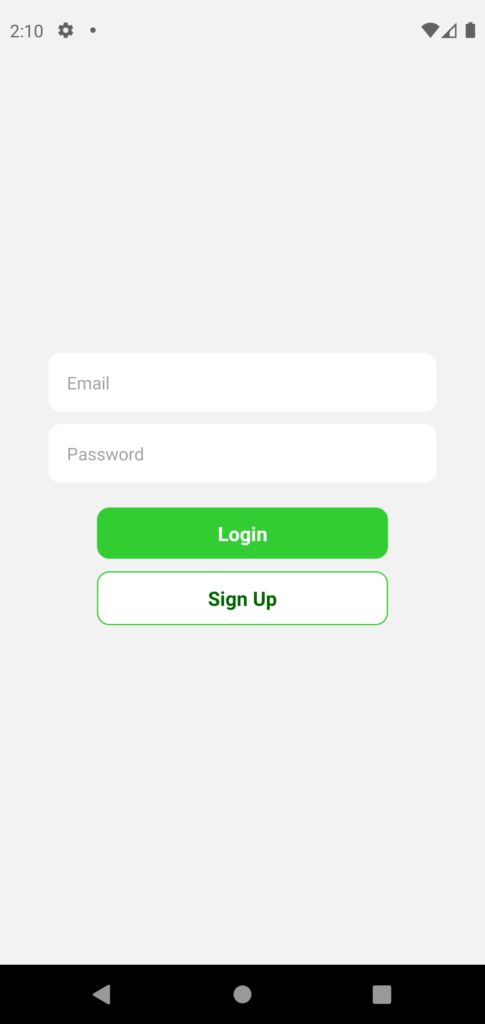
次回は本題のFirebase SDKのfirebaseConfigを.envファイルに記述する方法についてです.

